Set up the Wordpress Social Login plugin
Social Login requires a little bit of effort on your part to have it up and running in your website. As a matter of control and security, Google, Facebook, Twitter, etc., will require you to apply for an application first. Generally speaking, registering a new application is free and only takes a few minutes.
Social Networks Setup
To configure your preferred login channels, please do as follows:
- Go to the WP admin › Settings › General and check the Anyone can register box to allow creating new user accounts.
- Go to the WP admin › Settings › WP Social Login.
- Choose the Networks tab, and follow Social Networks Setup guide to set them up.
- If you need to add more providers, use the sidebar on the right.
- Now to load big social buttons, go to the WP admin › Settings › WP Social Login › Widget and choose the option None, display providers names instead of icons for the Social Icon Set..
For more information about plugin configuration and more advanced options, please refer to the WordPress Social Login Documentation.